- 1. How can I explore the terms of partnership?
-
Answer: You can ask the questions on partnership in the chat on our site. Click the chat button in the right bottom corner to contact our specialist. To receive our commercial offer, please leave your e-mail.
- 2. How do I contact the technical support?
-
Answer: If you want to leave a message for the technical support – create a ticket (request) via control panel:
- Login to the control panel and select the “Tickets” section.
- To create a new request, click “Create ticket”.
- Select the category in the opened form.
- Type the message and click “Create”. Your request will be assigned a unique number (ID). Our specialists will duly look through your ticket and respond as soon as possible.
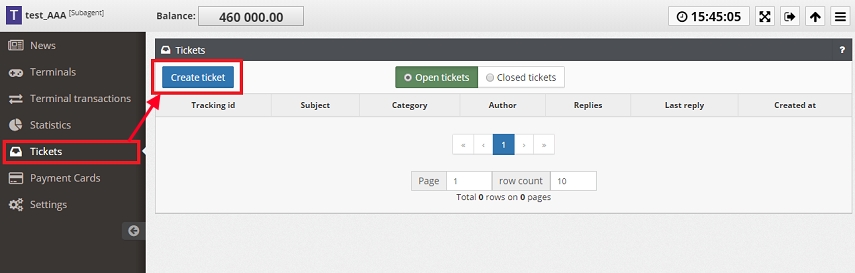
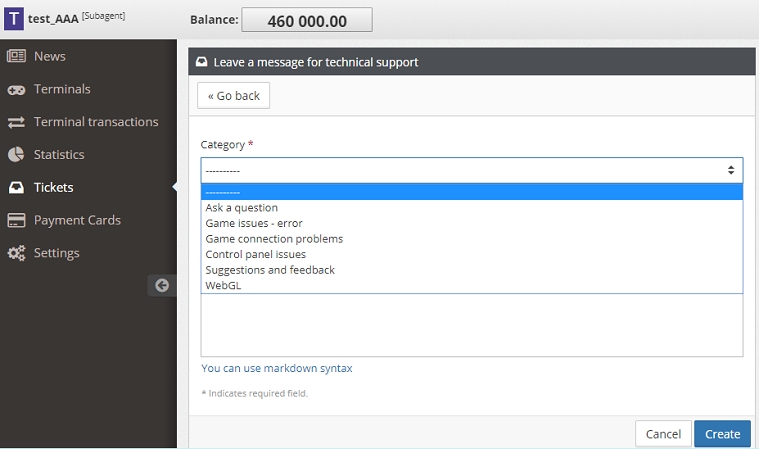
- 3. How to send credits to a lower-level user? (topical for Superagents and Agents)
-
Answer: Login to the control panel. Go to the “Users” category. Select the lower-level user. The user information and his balance will be shown on the right. To the right of the account balance info, enter the sum you wish to deposit (or withdraw) and click “Plus” (or “Minus” to withdraw).
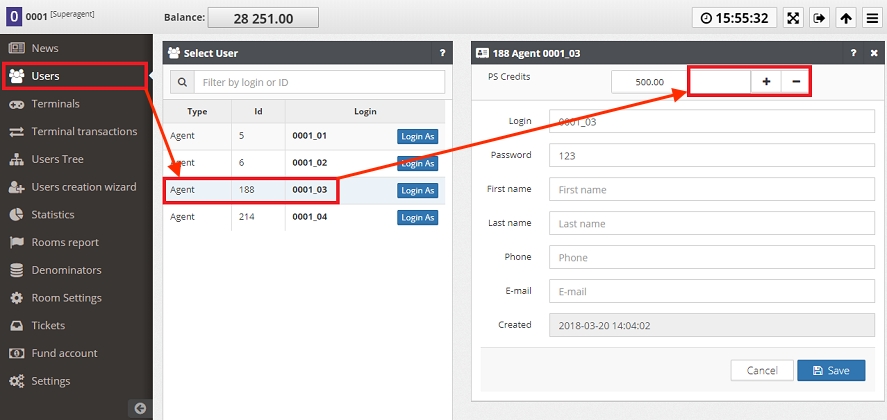
- 4. How can I see the history of fund transfers to a higher- or lower-level user?
-
Answer: Login to the control panel. Go to the “Statistics” category. Select the initial and final dates and click “Show”.By default, you will be shown the statistics of all fund transfers over the specified period. If you wish to see the transfers only between you and the higher-level users, tick only “Higher” checkbox. To see the transfers between you and the lower-level users only, tick the checkbox “Downstream”.
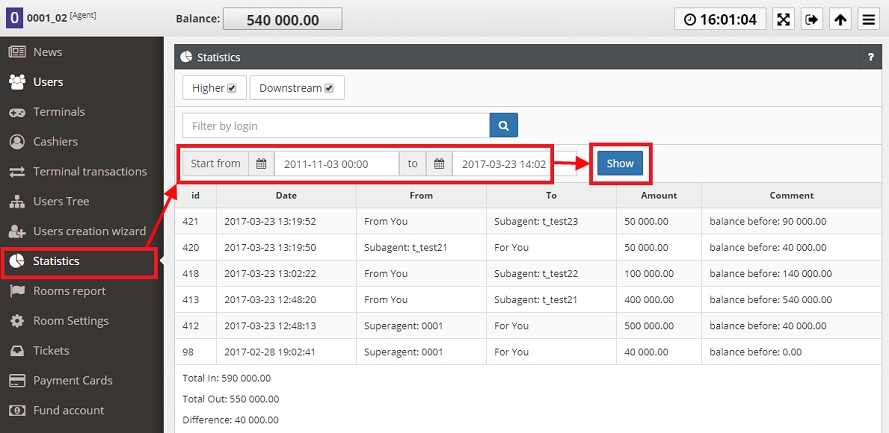
- 5. How to deposit credits into a Game terminal?
-
Answer: Login to the control panel using the login and password of a Subagent. Go to the “Terminals” category. Select the Terminal, enter the sum in the corresponding field and click “Plus”. Upon successful deposition you will receive the corresponding notification. To withdraw credits from the Terminal, use the “Withdraw All” button.
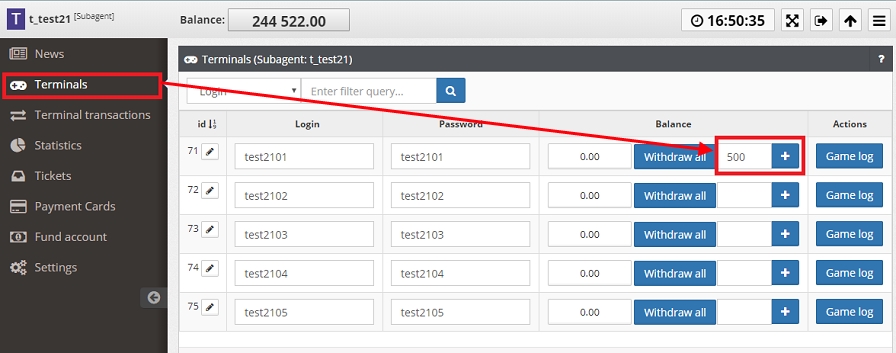
- 6. How can I see the history depositions/withdrawals for each Terminal?
-
Answer: Login to the control panel. Go to the “Terminal transactions”. Select the initial and the final dates and click “Show”.
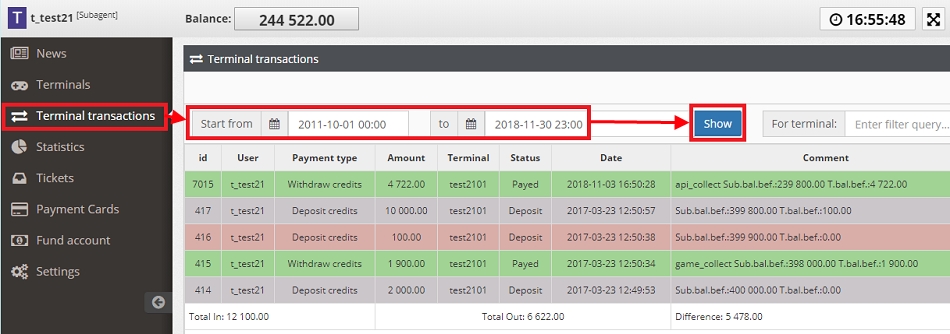
If you need to see the transactions of only one Terminal, then find the “for terminal” filter in the right top corner, enter the unique part of the Terminal's login (or the whole login) and click “Search”. In the search results, only the transactions of the specified login will be shown.
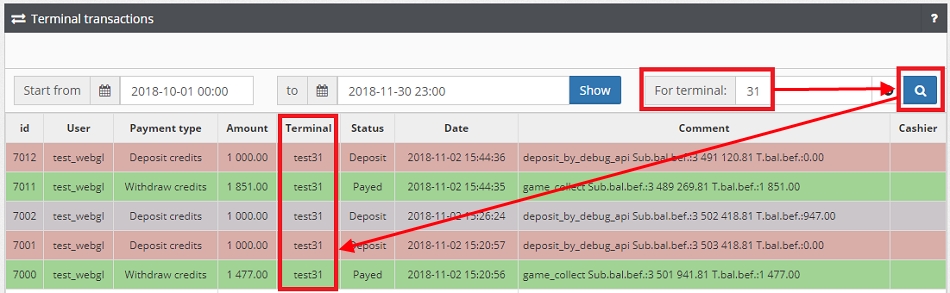
- 7. How do I add new Terminals to a Subagent?
-
Answer: You can do this via technical support as well as on your own. To create Terminals by yourself, login to the control panel as an Agent or a Superagent. Go to the “Users creation wizard” category. Select the Subagent that you want to add Terminals to and click “Add”. In the opened form, enter the prefix, the necessary quantity and click “Create”.
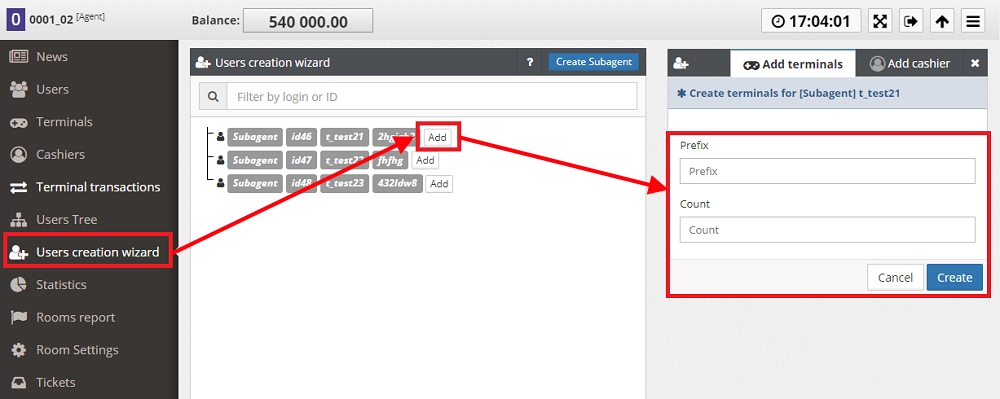
If the prefix is not specified manually, then by default the Subagent’s login+an unused number will be used for a Terminal’s name.
- 8. How to add a new Subagent to an Agent?
-
Answer: To create a Subagent manually, login to the control panel as an Agent or Superagent. Go to the “Users creation wizard” category. Select the Agent that you want to add a Subagent to and click “Add”. Type the login/password of a new Subagent in the form that has appeared on the right and click “Create”.
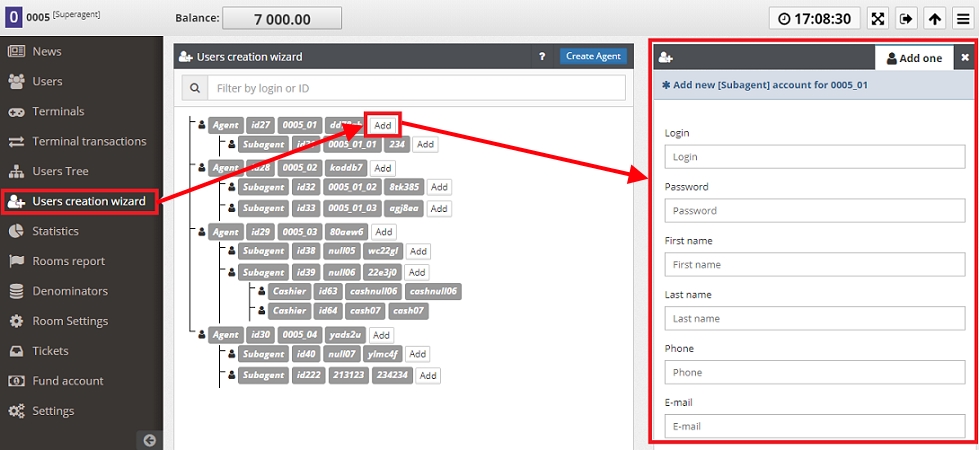
- 9. How do I add a new Cashier to a Subagent?
-
Answer: To create a Cashier manually, login to the control panel as an Agent or Superagent. Go to the “Users creation wizard” category. Select the Subagent that you want to add a Cashier to and click “Add”. In the form that has appeared on the right, select the “Add Cashier” tab, type the login/password of a new Subagent and click “Create”.
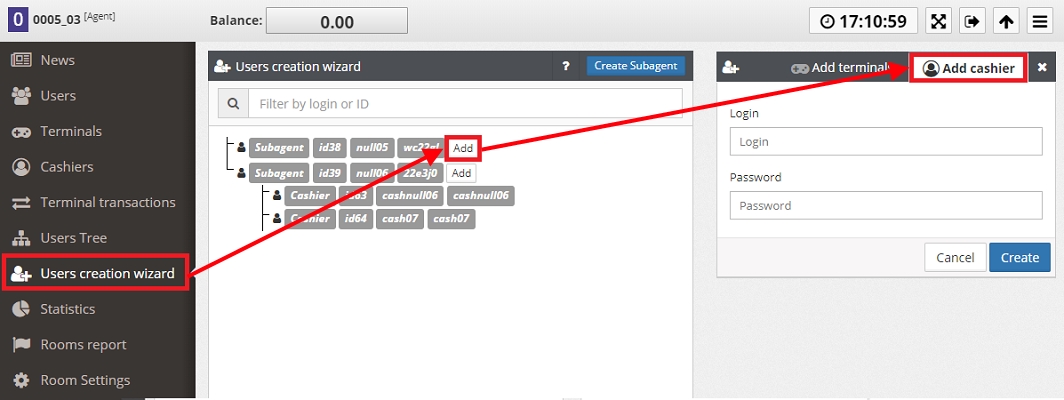
- 10. How can I change the login and password of a Terminal?
-
Answer: Login to the control panel. Go to the “Terminals” category. Select the Terminal and click the “Edit” icon. After changing the login, click “Save” on the right.
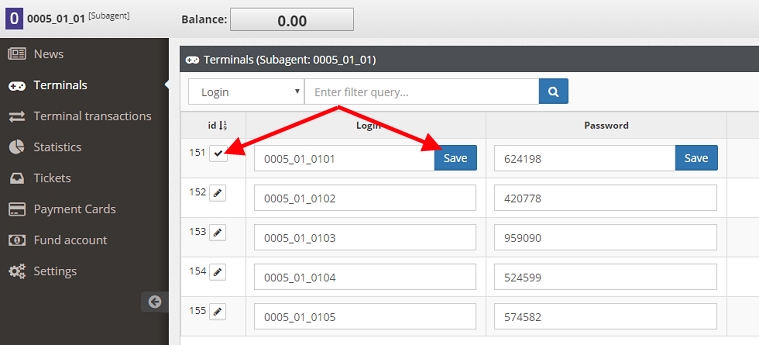
Having changed the Terminal’s login/password, don’t forget to check them in the game settings file (options.ini)
- 11. How to block and unblock denominators?
-
Answer: Login to the control panel. Go to the “Room Settings” category. Select the Subagent. Tick the necessary values in the “Denominators” category to turn them on and click “Save”. To turn them off, untick them and click “Save”.
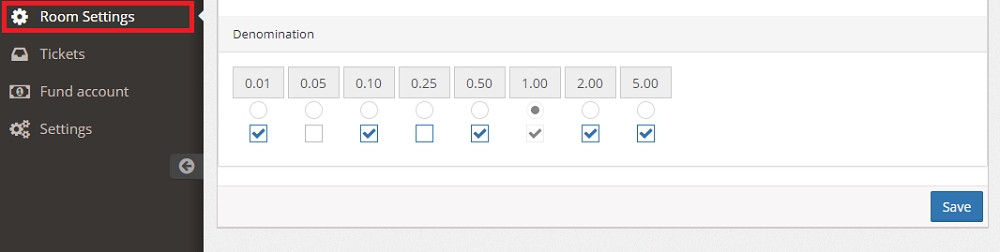
You need to login as an Agent, Superagent or System administrator to turn denominators on and off. So if you are a Subagent, turn to your Agent to change the accessible denominators.
- 12. How do the Jackpots work and how can I control them?
-
How the accumulation works: There are 3 main Jackpots available in Superomatic - MiniJackpot (for current game), MidiJackpot (for room) and GlobalJackpot (for server). There is a separate money bank for every game in the system. A special contribution goes to these banks for every lost credit. For example, if all three banks are set to 1%, then with every loss of a 100-credit bet 1 credit goes to each Jackpot – Mini, Midi and Global. The other 97 credits go to the game bank. The higher the contribution percent, the faster the Jackpots grow.
What can be adjusted: To change the percentage allocated to the Jackpot banks, login to the control panel as an Agent. Go to the “Room Settings” category, select the Subagent, adjust the percentage and click “Save”. Also you can turn to the technical support. Please note that if the percentage is set to zero, it automatically excludes the possibility of hitting this Jackpot.
How the winning works: In some games Jackpots are awarded for 5-of-a-kind combinations on an active payline. In other games Jackpot winning is random, that is, Random Jackpot can be awarded during any spin irrespective of the symbol combination on the reels. You can learn more about the conditions of winning a Jackpot in game rules (button “INFO”/“Help”/“Payments”/“Paytable”). In case of hitting a Jackpot the player is paid the corresponding sum from the bank.
What can be adjusted: To completely turn Jackpots off, login to the control panel as an Agent. Go to the “Room settings” category, select the Subagent, turn off the "Jackpot Enabled" setting and click “Save”. Also you can turn to the technical support.
To what extent a Jackpot can grow: In theory, the Jackpot banks increase as long as someone plays at the Terminals. But each time a Jackpot is landed its bank gets smaller, so it will not grow forever. The sum of the winning that is deducted from the bank depends on the current bet and denominator. For example, if a guest plays with the “0.1” denominator and hits the Jackpot of 10000, the game notifies him of the 10000 prize. But if we multiply it by the “0.1” denominator, we will see that the actual prize is 10000*0.1=1000 credits.
- 13. How does the consolation prize work and how do I adjust it?
-
How it works: If a gamer lose all credits and exit to the menu, then he will be given a 10% consolation bonus (10% of the last deposit). After that, the Wheel of Fortune is launched, where up to 3 additional prizes can be won. Just like with Jackpots, the Wheel of Fortune has its own bank (for room). Depending on the room settings for every credit lost, from 0 to 5% goes to the Wheel of Fortune bank.
What can be adjusted:
- If you want the Wheel of Fortune to launch only after the deposition of a certain sum, you also should turn to the technical support.
- 14. What are payment cards and how can I use them?
-
Answer: Payment cards are a way to replenish the game Terminals, which excludes the participation of the Operator/Cashier and can be used in autonomous rooms equipped with ATMs.
How it works:
- 1. Subagent send a request via partner application to create a new card.
- 2. In response to this a 16-digit code card is generated for the Subagent.
- 3. The sum, specified in the request, is withdrawn from the Subagent’s balance and is frozen in the created card.
- 4. The player activates the card using its code, so the credits go to his Terminal’s account via partner application.
Ask your higher-level Agent if he has specialized partner application for creating and activating payment cards.
If a Subagent doesn’t have enough credits, a card will not be created.
If a payment card was created by mistake, it can be cancelled at any moment until its activation. In this case the frozen funds will be automatically returned to the Subagent’s balance.
- 15. How to top up a Superagent’s/Agent’s/Subagent’s balance via credit card?
-
Answer: Login to the control panel. Go to the “Fund account” category. Enter the needed amount of credits and select a payment method.
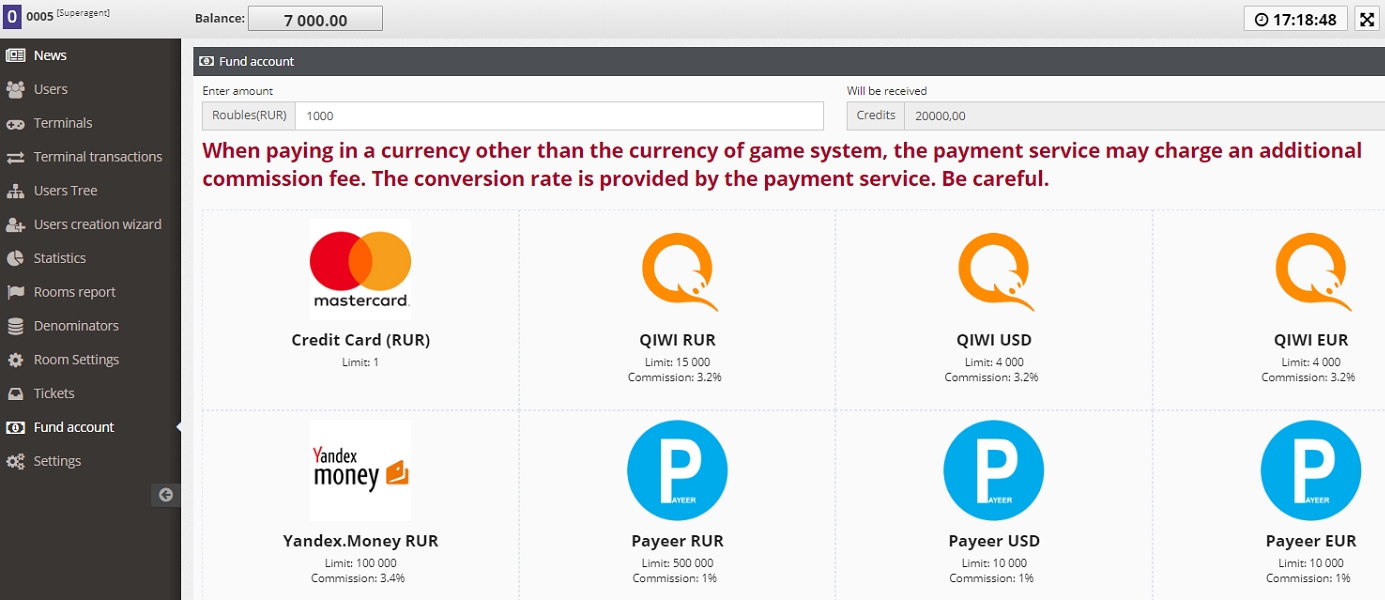
Enter the bank card number, its expiry date, CVC-code and click “Pay”. In case of need, confirm the payment with an SMS-code.
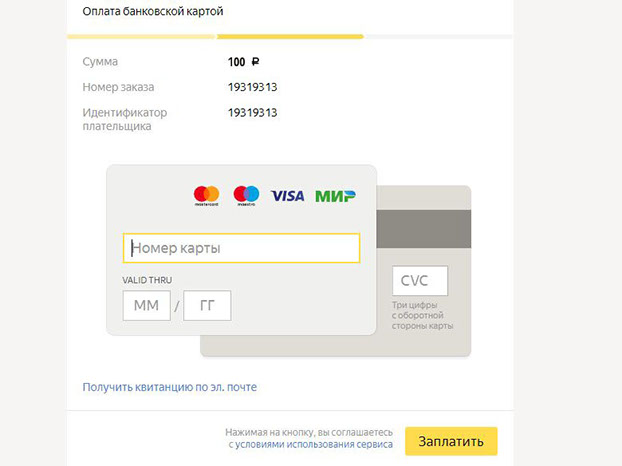
After the system notifies you of a successful payment, you can return to the control panel using the “back to the shop” button. Once the payment is received, the balance will be replenished automatically. After the system notifies you of a successful payment, you can return to the control panel using the “back to the shop” button. Once the payment is received, the balance will be replenished automatically.
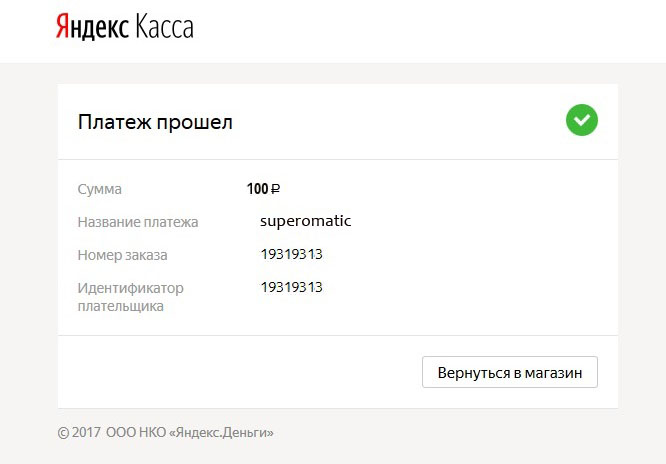
- 16. How do I leave a request for the completion of software?
-
We carry out the completion of our software at our clients' requests, so we are open to new ideas. If you want to discuss your offers – create a ticket (request) via control panel:
- Login to the control panel and select the “Tickets” category.
- To create a new request, click “Create ticket”.
- In the opened form, choose the “Suggestions and feedback” subcategory.
- Type your message and click “Create”. A new request will be assigned a number (ID). Our specialists will respond as soon as possible.
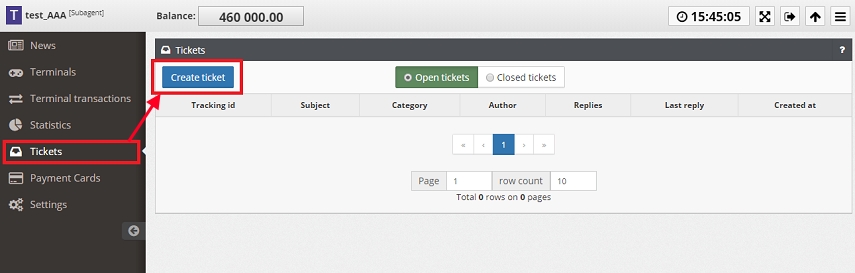
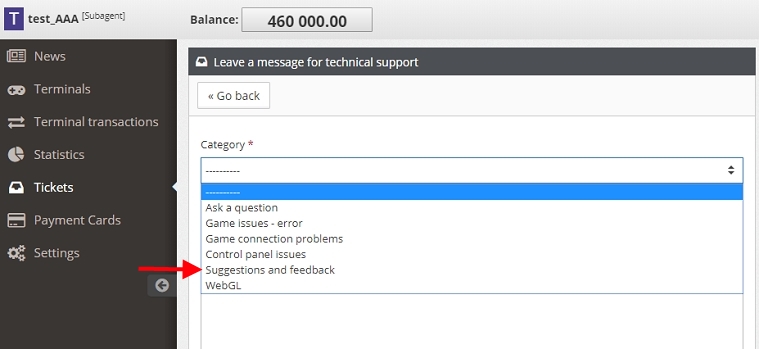
- 17. How can I integrate Superomatic games into my website?
-
Answer: To integrate our games, you can use API documentation
- 18. How to set up the Jackpots on a separate monitor?
-
Answer: Follow these steps:
- Login to the Control panel.
- Go to the “Terminals” category. Select any unused Terminal.
- Copy its login and password.
- On the computer designed to display the Jackpots, open the latest version of the browser.
- Click the link https://webgl.greenhost.pw/jpot/
- Insert the Terminal login/password and press ENTER.
- The Jackpot page will display the current information about the Jackpots of your Subagent. To change the view, use the set of selectors at the very bottom of the screen.
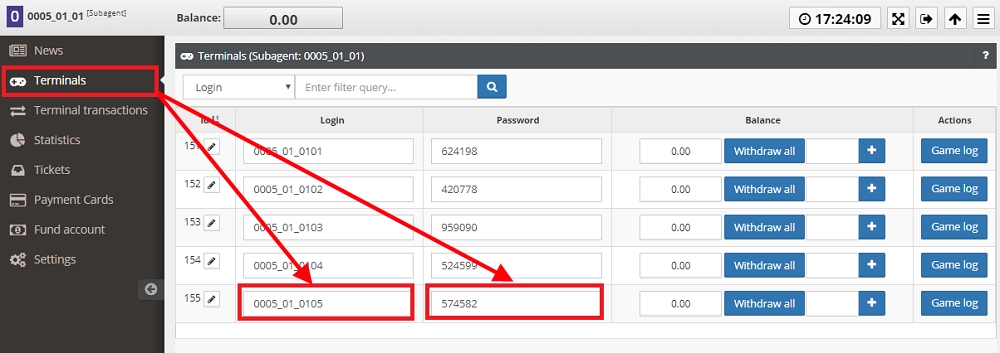
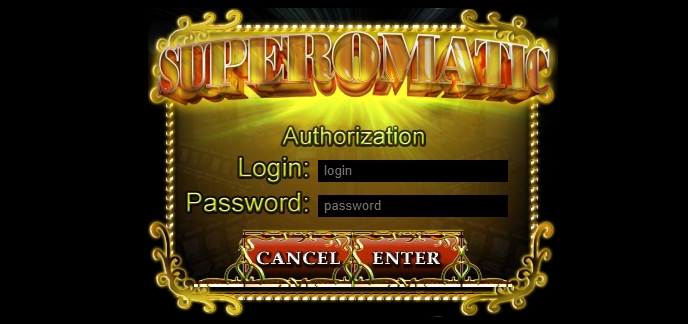
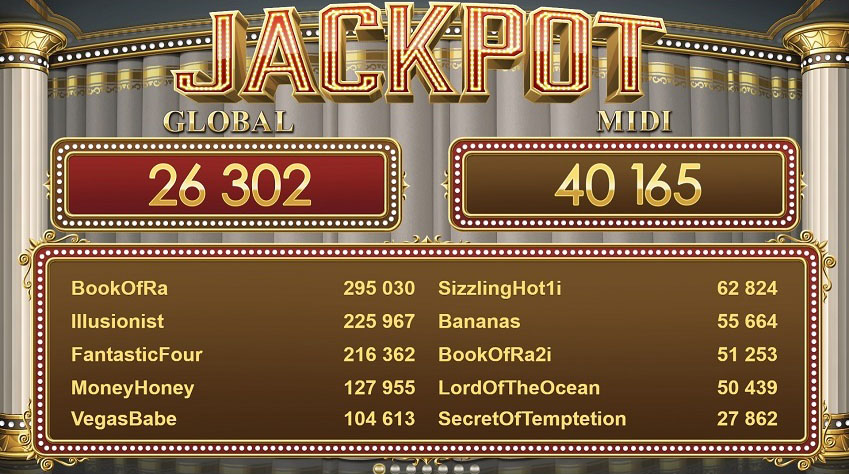
- 19. How to use the 14-digit codes to enter the game instead of the usual logins/passwords?
-
To enter the game it can be used special authorization codes apart from the usual login/password pairs
Code creation
To generate a new code, enter the "Codes" section and press "Add codes"
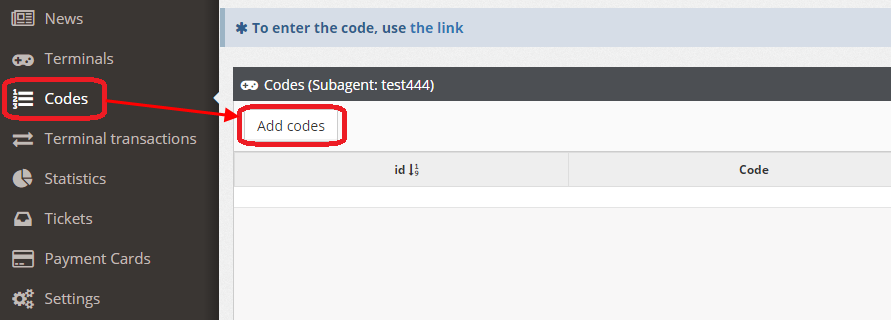
In the opened form, enter the required number of codes, the deposit amount (optional) and press "Create"
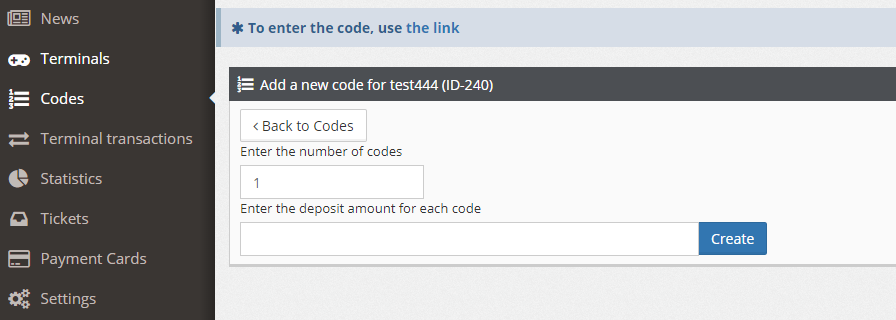
Once the codes are created, the info tab will appear. Each code can be printed out using the "Check" button
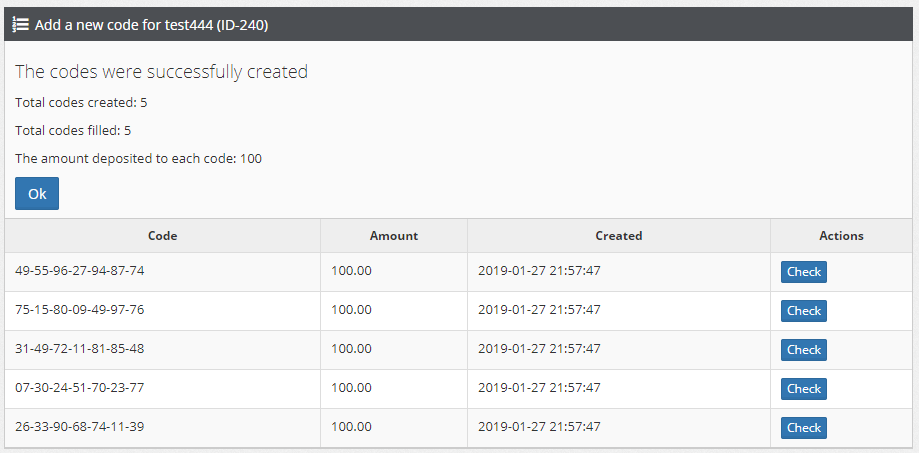
Code activation
To activate a created code in a game terminal - go to https://kod.superomatic.biz/

In the opened window, enter the code and press "ОК"
Closing a code
To close a code, use the red dustbin button. This will transfer all the credits of the game account to the Subagent/Cashier
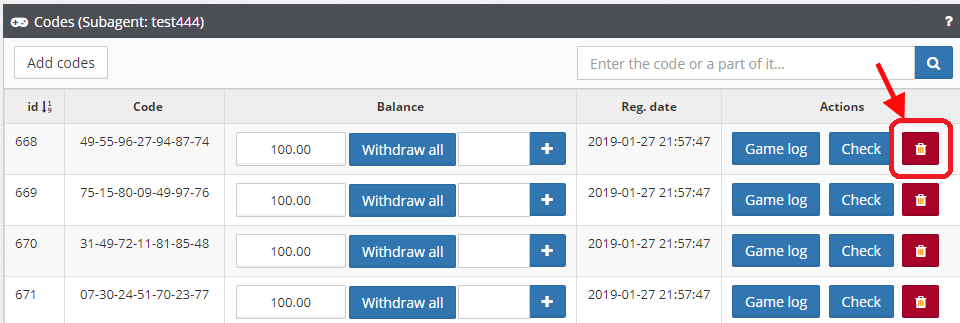
 eng
eng rus
rus spa
spa fas
fas
